In this lesson, you'll learn about the App Manifest file, which presents essential information about your app to the Android system. Run this basic app. This is the App Manifest file.
ANDROID MANIFEST XML CODE
REQUIREMENTS:
Download:
Eclipse
Download pdf
Instruction:
After you download all the files needed in this tutorial, we need to install and set-up a java JDK path to our environment variables, the step below will show you how.
--Go to Java JDK installation directory in "C:\Program Files\Java\jdk1.7.0\bin" Copy this path
--Go to the environment path by Clicking: Window taskbar--->right click Computer--->Click Advance System setting ---> then go to Advanced tab Then select "Environment Variable" then create new Variable name and variable value by clicking the New radio button. Within the "Variable name" input these "JAVA_HOME" then in the "Variable value" point it to your C:\Program Files\Java\jdk1.7.0\bin
that's it we are on a way of creating our first game and deploy it to a different platform.
After that we will also set-up Android SDK, to its path by extracting first it to the directory you want for example in "drive D:" or "drive C:" once we did this, we can now copy the root folder of this SDK which is likely to this format "D:\Android SDK" copy it then add it also to the "Environment path" like what you did before in "Java JDK".
COMPLETE CODES
ANDROID MANIFEST XML CODE
MAIN ACTIVITY CODE
MAIN XML CODE
COMPLETE CODES
ANDROID MANIFEST XML CODE
MAIN ACTIVITY CODE
MAIN XML CODE

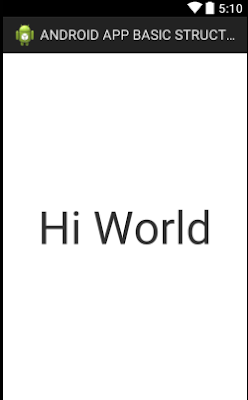
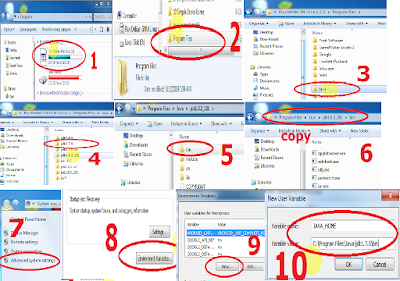




0 Comments