In this lesson, you'll learn to display an alert dialog to interact with the user. Run this app. We have added a new dialog fragment class as a container for the dialog. Overwrite method public Dialog onCreateDialog(Bundle savedInstanceState) which is called to create the dialog. In the method, we use a AlertDialog.Builder to build an alert dialog. The create() method creates an alert dialog. Next, we have to configure the builder. Call setTitle with value My Dialog on the builder. Now call setMessage with value This is my message on the builder. In the onButtonClick method create a new instance of MyDialogFragment. Call show() on the fragment and pass getFragmentManager() and the string "mydialog" Add fragment.show(getFragmentManager(), "mydialog"). Use setNegativeButton() to add a Cancel button as well.
REQUIREMENTS:
Download:
Eclipse
Instruction:
After you download all the files needed in this tutorial, we need to install and set-up a java JDK path to our environment variables, the step below will show you how.
--Go to Java JDK installation directory in "C:\Program Files\Java\jdk1.7.0\bin" Copy this path
--Go to the environment path by Clicking: Window taskbar--->right click Computer--->Click Advance System setting ---> then go to Advanced tab Then select "Environment Variable" then create new Variable name and variable value by clicking the New radio button. Within the "Variable name" input these "JAVA_HOME" then in the "Variable value" point it to your C:\Program Files\Java\jdk1.7.0\bin
that's it we are on a way of creating our first game and deploy it to a different platform.
After that we will also set-up Android SDK, to its path by extracting first it to the directory you want for example in "drive D:" or "drive C:" once we did this, we can now copy the root folder of this SDK which is likely to this format "D:\Android SDK" copy it then add it also to the "Environment path" like what you did before in "Java JDK".


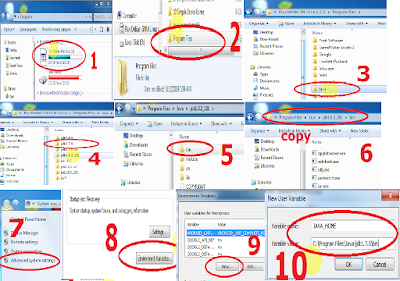



0 Comments